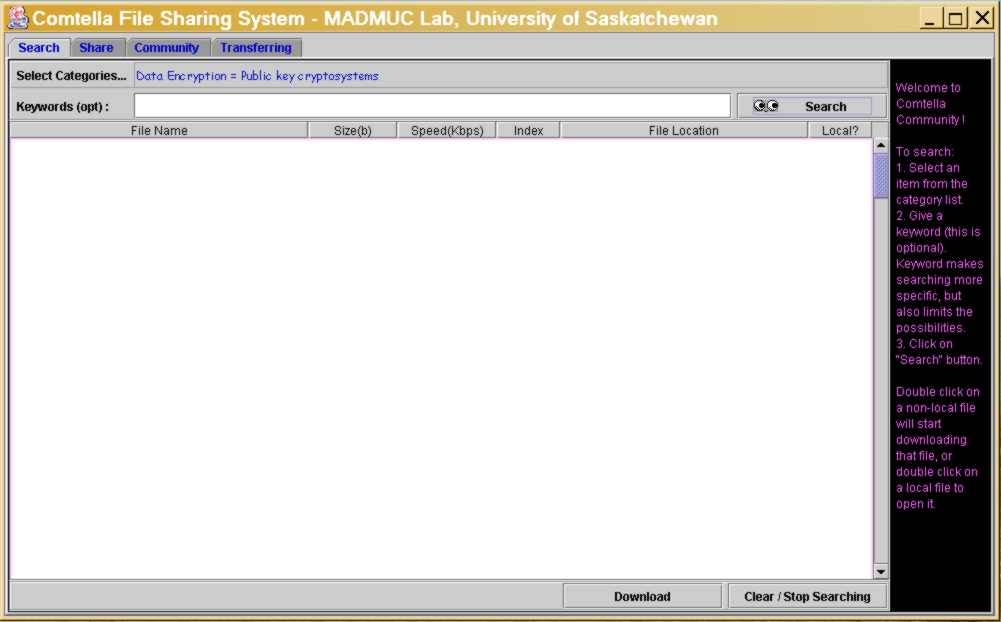
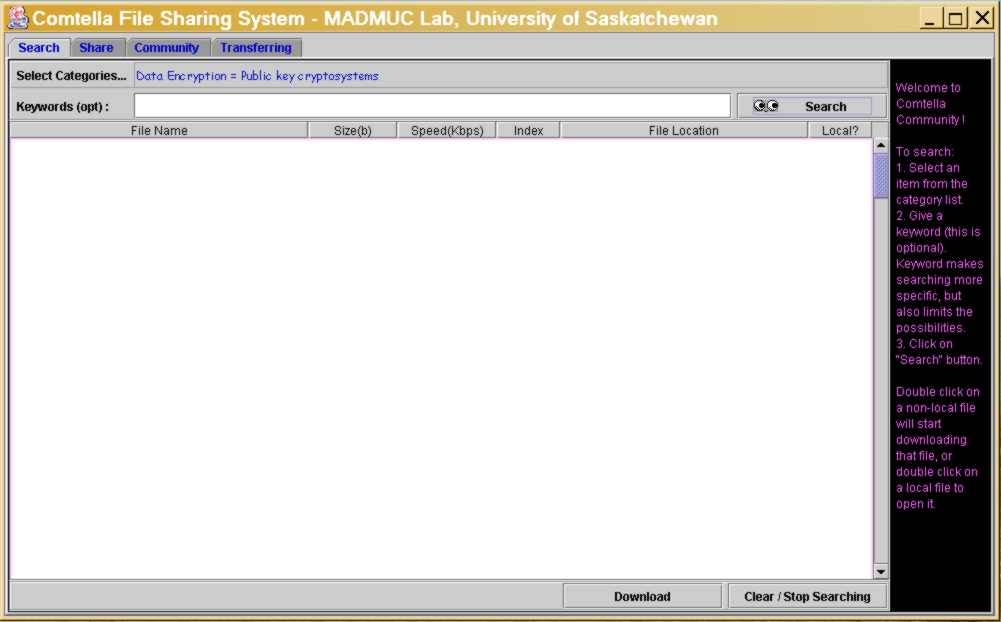
To check if the servent works you can try to search and find for some papers. By default Comtella starts in "Search" regime. If you have been viewing the community or shared files before, click on the tab "Search" (see upper left part of the screen) to get back into "Search" regime.
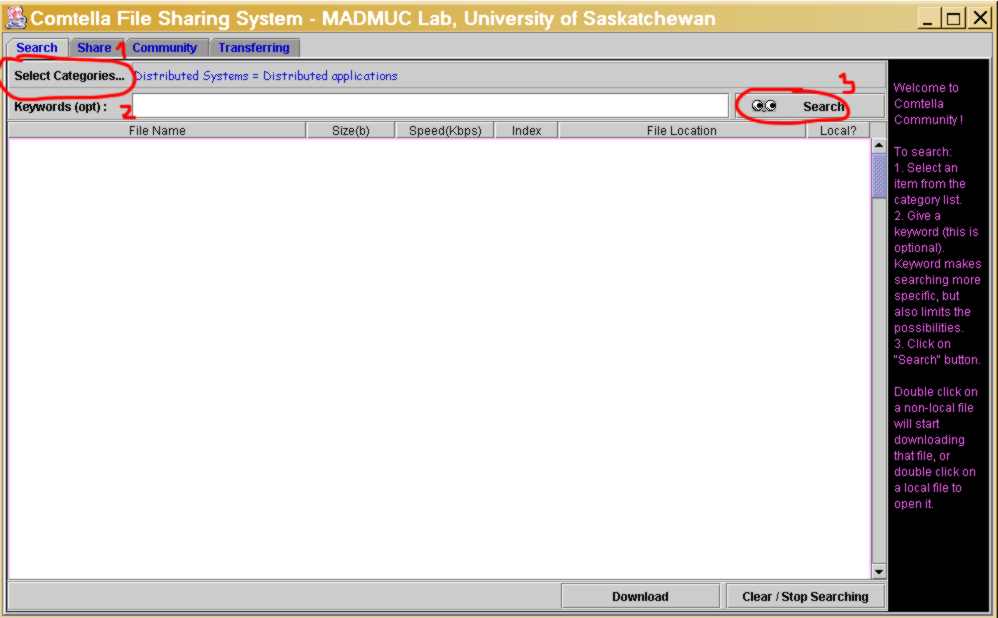
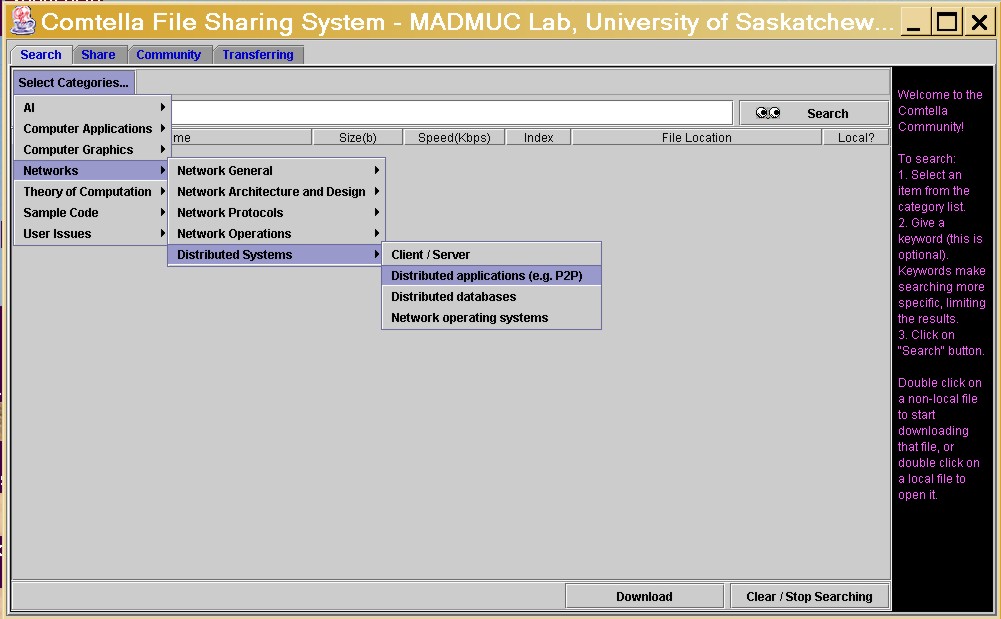
Click on the button "Categories" in the upper left corner. Try to search for category "Distributed Systems" --> "Distributed Applications". Your search should yield several results (there are currently about 50 papers in this area shared by the current users of Comtella). The papers that have "yes" in the column "Local?" are paper that you have stored locally on your computer and are sharing with the others. A window will pop up to ask you if you wish to continue searching among the files shared by others (those that are currently on-line). You may not want to continue, if you were searching for a file that you know you have stored. If you want to look on the current Comtella network, click "OK".
You may get some hits from Comtella peers to your request - these are the papers that have "NO" in the column "Local?"; these are papers shared by other people. You can download any of these papers by double clicking on the selected line of the search results.
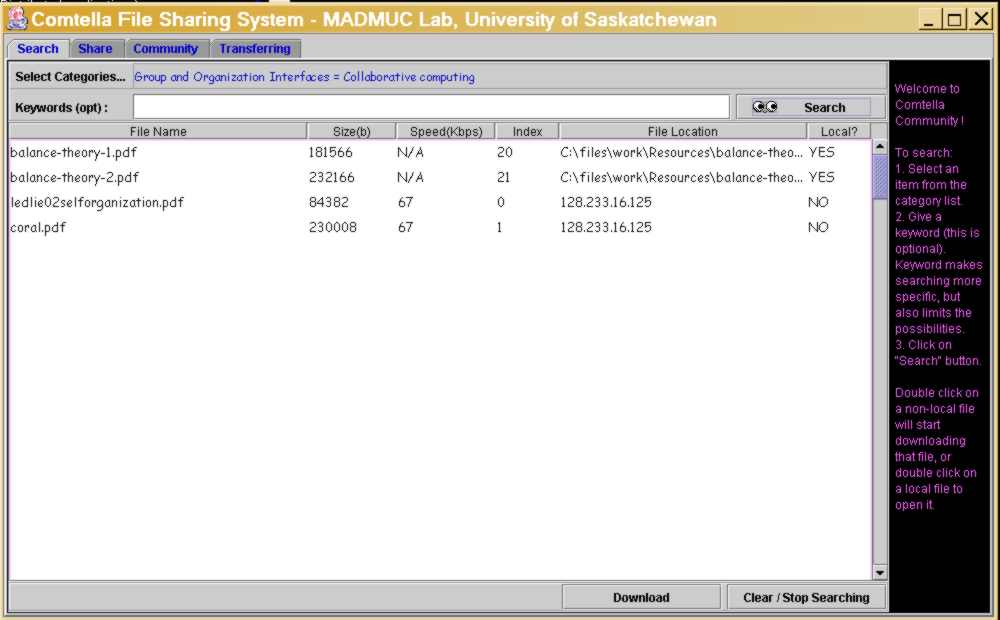
However, you may also get no hits. In this case you will see the following window popping up. Try to search again at least several times in the next 10 minutes. Sometimes, it takes some time to locate peers, especially, if connecting for the first time, or connecting remotely. Try 5 min. later and you may get a burst of results. Check the Community. Are there other people on line at the moment? Is any of them sharing files in the area you are searching in?
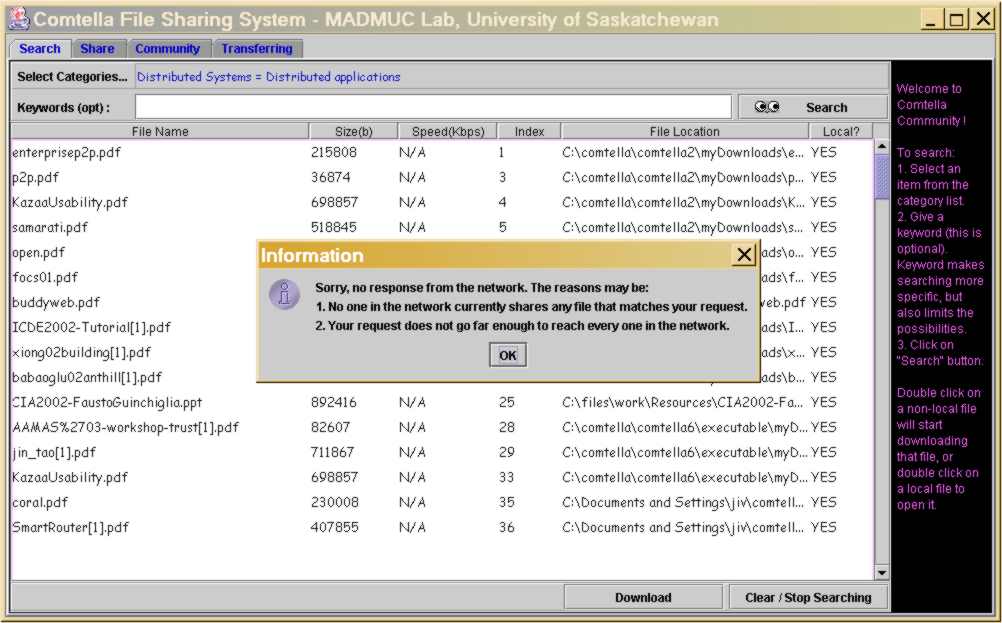
If you decide to download a paper you need to either double click the file or hit the button "Download" below the window with the results. You can monitor the progress of the download by clicking on the "Transferring" tab. Once a file is 100% downloaded, you can open it by double clicking it (this will call Acrobat Reader). The downloaded file is automatically shared with other users in the Comtella community and they can download it from you in the same way you downloaded it. The next time you try to search with the same category and subcategory, this paper will appear as a search result, with indication that it is a "local" file, i.e. file that you have on your machine. Files that are shared by other people and you need to download will have an indication that they are not local.
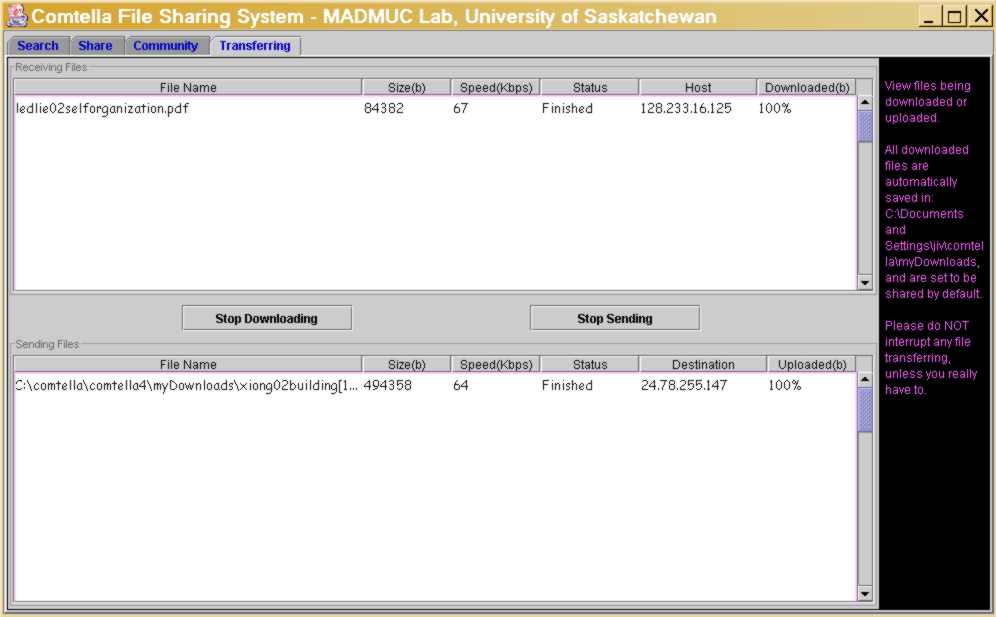
You can open a downloaded or shared paper for viewing with Adobe Acrobat Reader by simply double clicking on the link.
To share a paper, click on the "Share" tab. You have to specify the directory where the file is saved (you can select any directory on your hard disk by clicking on the button "Browse"). Then you need to annotate it, so that other people can search and find it. For this you need to click on the button "Categories" and select the category and subcategory that most adequately characterise the content of the paper. Currently our categories are based on the ACM Subject category. It is not very detailed, and you will likely find many areas missing. Unfortunately, we'll have to live with this categorization untill either it is improved to reflect more recent areas, or until we develop a full text search facility for Comtella. You can also add keywords to allow narrowing down the search. However, the matching of keywords currently is not very advanced, so we recommend using only the category and subcategory for search.
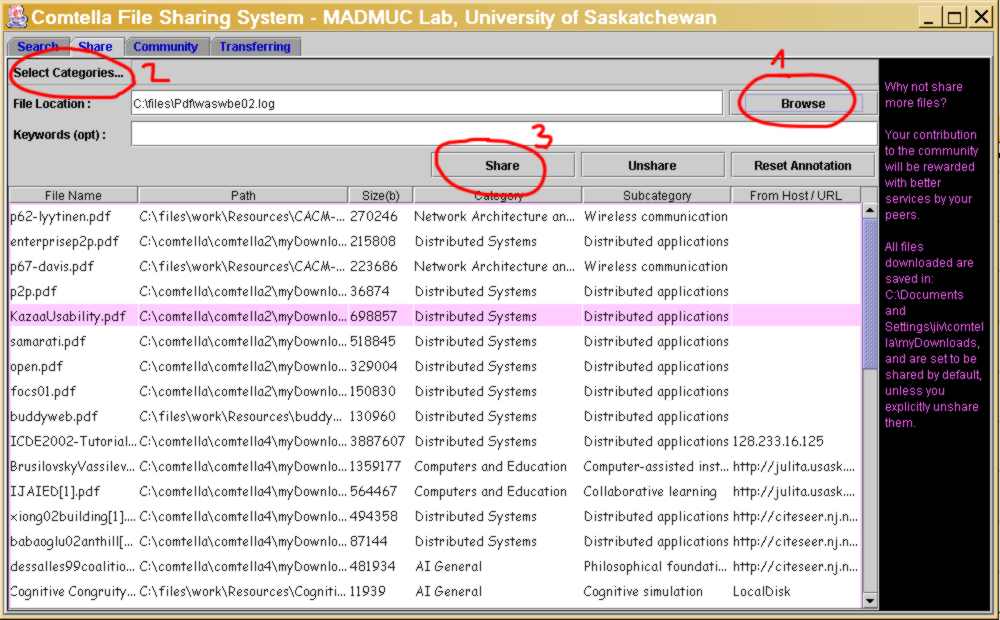
Comtella makes is convenient to share files while you read files on the Internet (located through Google, SiteSeer etc.). As soon as you open a PDF file, Comtella will detect that you are reading a paper and after waiting a little (to give you time to read the title and abstract), it will pop up a java-window and ask you if you would like to save and share this file in the community. If you reply "yes", it will give you the possibility to annotate the paper by clicking on the "Categories" button of the new window, and to enter the URL of the paper. Then it takes care to download and save the paper so that it is shared with the other Comtella users. The next time you search with the same category and sub-category, the paper will appear as a Local paper, i.e. one that is saved and shared by you.

If you don't get a pop-up java window while browsing PDF files on the Web, first check if a new java window has opened in the bottom bar showing the currently active applications. If there is one, click on it and you will be able to save and annotate your file for sharing. Java windows show not always on top of the currently active window. If there isn't a new window, there must be a problem with the path leading to the directory where your default browser stores temporary (cashed) files. Every browser has such a default directory, but it can be changed by the user. Make sure to find the temporary files directory using the option provided for this purpose in the Community tab.
To check that you are connected and to see who else is on-line, what they are sharing and what is their contribution to the community, click on the "Community" tab.
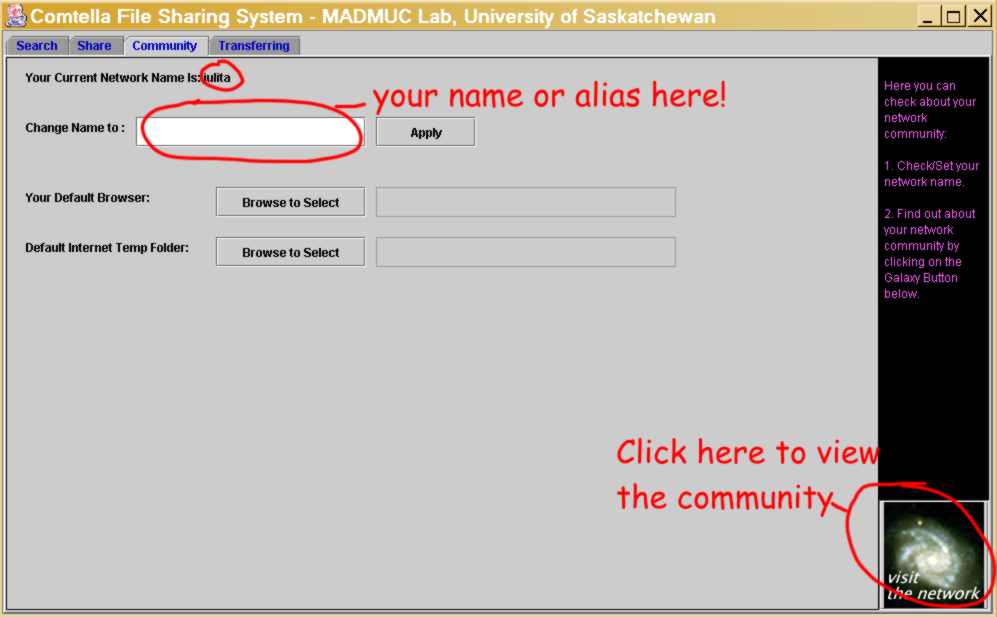
Now click on the image of the galaxy in the lower right corner. A browser window should open showing a night sky with several stars, one of which should have your user name. This picture visualizes the current state of the Comtella community. The stars show the users that are currently on-line. The size of the star shows the amount of this user's contribution to the community (in terms of number of shared files) and the balance of his/her transactions (if s/he has downloaded more than contributed to other people). If you click on the star, you can see in the left-frame details about the user (which areas this user is interested in (based on his/her search requests), how many files have been downloaded from him/her by other people, and how many files he/she has downloaded from others, as well as details about the shared files (which category and subcategory). The latter feature is useful to see what files in which areas are available in the community at the moment.
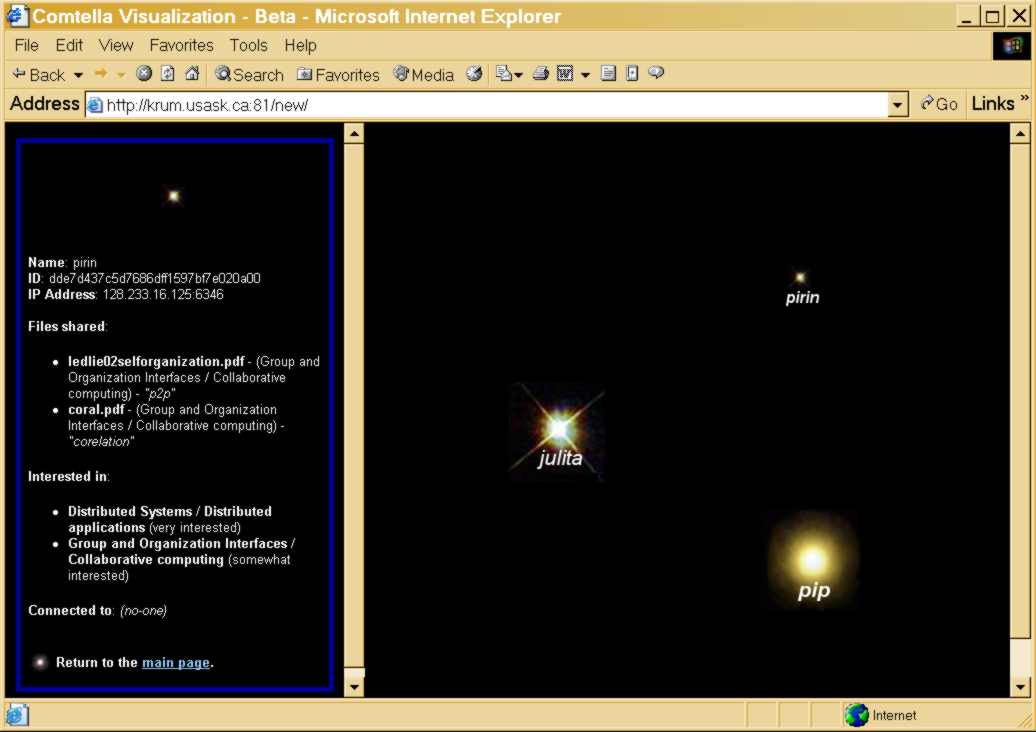
If you are not able to see the communty - a java error appears when you click on the galaxy image in the "Community"-tab, Comtella is not able to call your default browser to visualize the community, i.e. the path to the default browser is not set up properly. Go to the "Your default browser" field and select or check the path. If it seems right, please contact Lingling. If a browser window opens, but don't see your star, there is a problem with your connection to the network (IP conflict, firewall, proxy setting etc.). Again, please, contact Lingling.
You can still see who is right now on line if you go directly from your browser to http://svaroy.usask.ca/ . Lingling will help you set up your Comtella so that it can use your default browser.