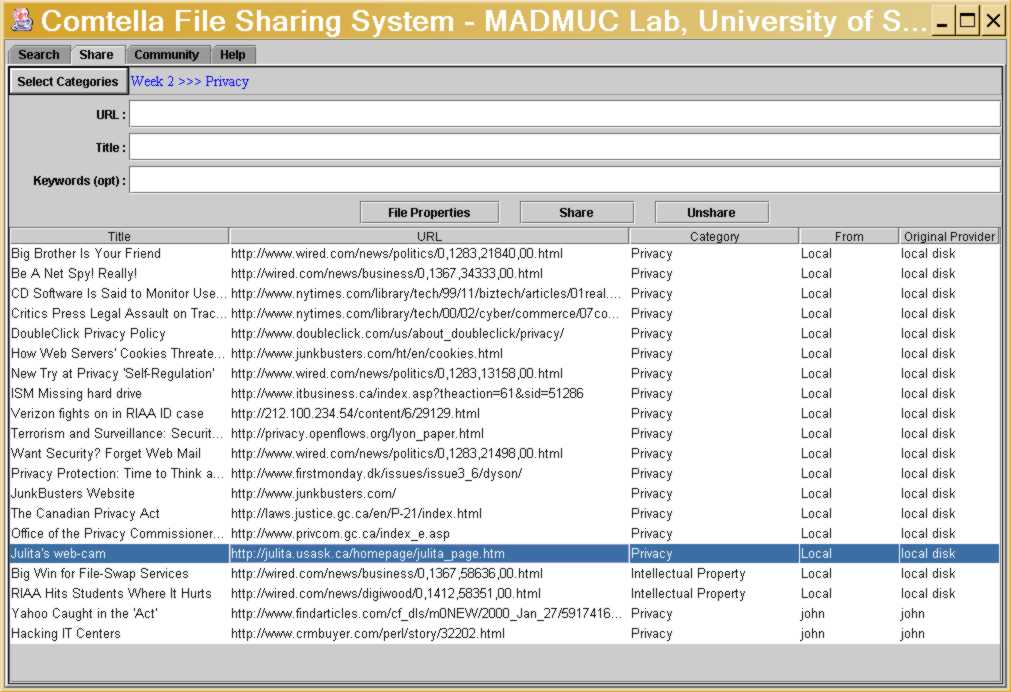
Double-click on the "comtella.jar" file to start it or your Java settings don't permit starting directly jar files, open a DOS window (in MS Windows) and type "javaw -jar comtella.jar". You will see a small window which allows you to enter username and password. You should enter your NSID and the password that wa sent to you via e-mail. After you log-in, you will see the Comtella interface. Try searching for some papers by selecting a category (weeks 1 and 2 have already some related links) and hitting the "Search" button to see if your interface can connect to the server.
* If you don't get any results, and you are not behind a firewall, quit Comtella and start it again. You may need to do this 3-4 times until you get all the results (your servent may need several tries until it establishes a good neighbourhood for search). If you are behind a firewall, you need to reset your firewall settings to allow incoming connections to port 2080.*
Copy and paste the URL from the browser into the URL field in the Search window of Comtella. Copy and paste or type in the title of the article. Add keywords if you want. The most important thing is to select the category of the article, by clicking on the button "Select Categories" on the left and selecting the appropriate one (they are organized in weeks, following the course schedule).
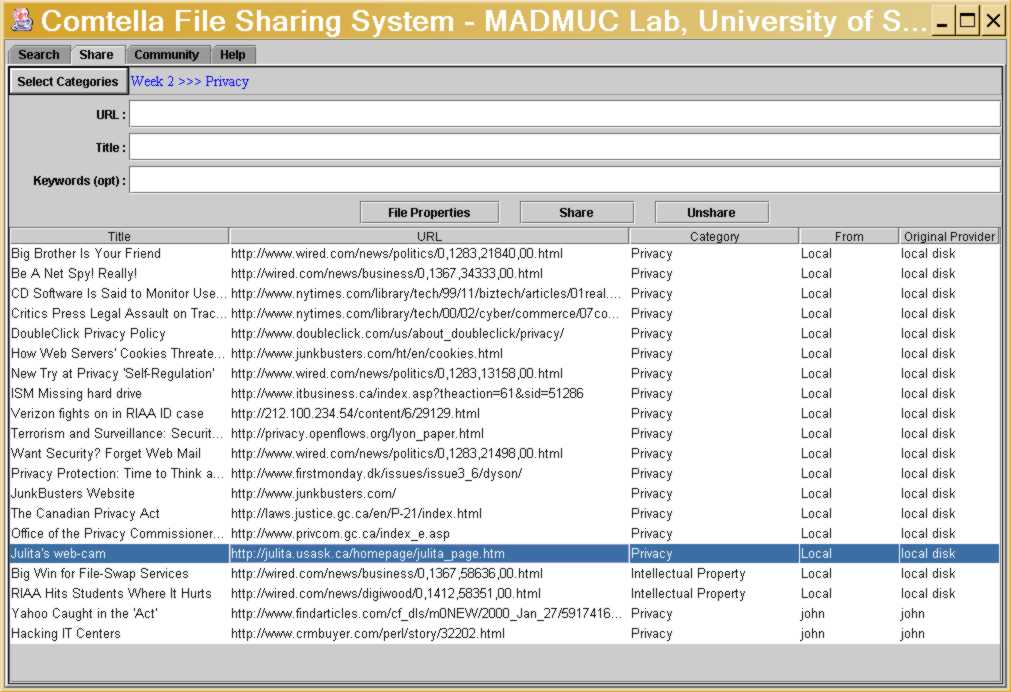
Commenting a Paper (writing a summary)
You can add a rating and / or a comment to a paper that you share by clicking
on the "File Properties" button. The best way is to write your comment
separately in a word processor and then paste the text in the "Comments"
box. As soon as you close the file properties window, your comment is "submitted"
(and dated) and is visible to everyone in the community.
It is strongly recommended that you keep a copy of
your comments (paper summaries) saved separately, in case we need to switch
back to a personal-webpage model.
The deadline for each weekly summary is the Sunday night after the week is over (just before the beginning of the new week).
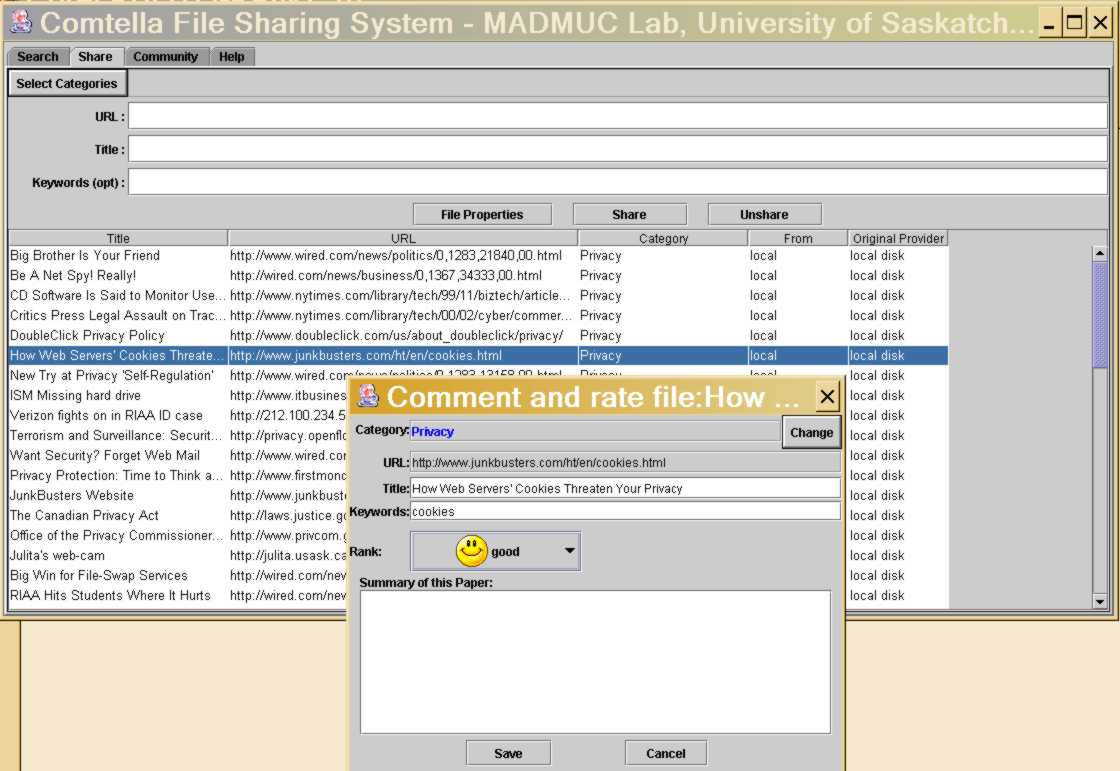
Searching for papers.
You can search for papers shared by other users by going to the Search-window and selecting the category of articles you are looking for. You may add also keywords to narrow down the search. The results of the search will be displayed starting with the links that you are sharing yourself, followed by links shared by other users (usernames will be given as well as the name of the original provider of the article, who found it on the Web and brought it in the community).
* If you don't see any search results in Comtella or see only your own links, you need to quit and restart Comtella. You may need to do this 3-4 times, until your servent establishes a good peer neighbourhood.*
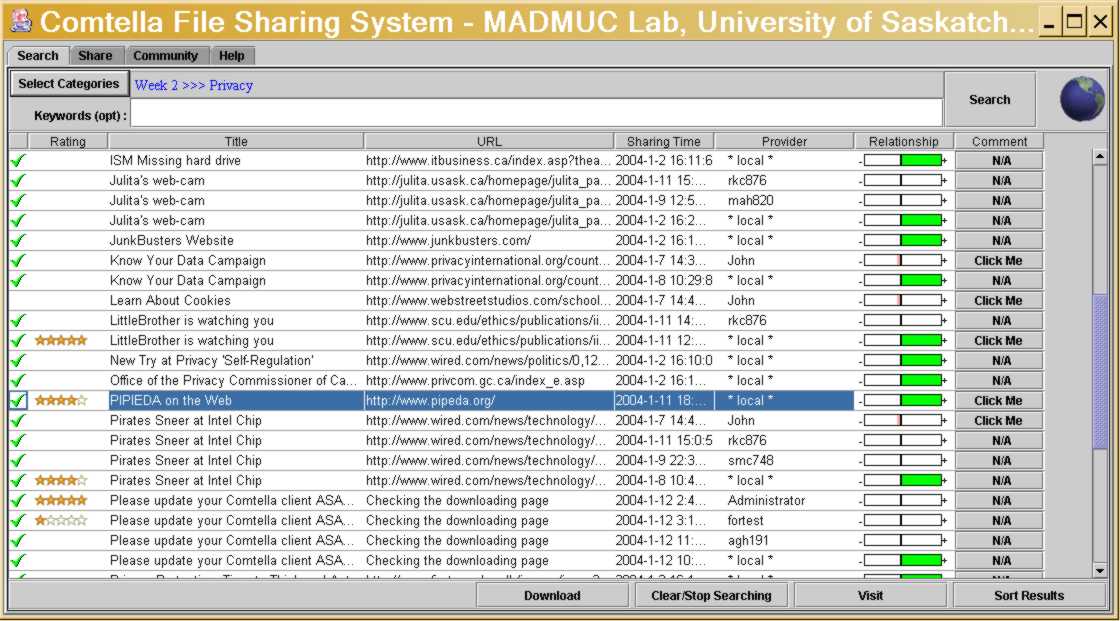
To view the papers sorted by title (might be convenient, since typically there will be many copies of the same paper shared by different people), click on the "Sort Results" button.
You can preview an article by selecting it and clicking on the "Visit" button below. This will not download the paper to your peer, but will open a browser window where you can read the article. You can also view the comments which people who share a paper have entered about the paper, if there are any.
If you like the paper and would like to share and comment it, you can click on the "Download" button. This will copy the paper in your shared list of papers. Double-clicking a paper from the list of search results is equivalent to clicking on the "Download" button. Double-clicking two times a paper from the list of search results will download the paper and open a browser where you can view the paper. It is recommended that you do not download a paper before you have visited it and decided that you like it and would like to comment it. Once you have downloaded a link, you can go in the "Share" window, select the just downloaded link and click on "File properties" to enter a rating and comment.
The relationship bar on the right side of each result shows whether your ratings are similar to the ratings of the provider of the link. It is a measure of trust whether your and his/her tastes are similar.
In the future there will be also a community view option which will allow you to see a visualization of who is logged in currently, how many links has a person contributed to the community, how many he shares/comments etc. Currently it is not active, so if you click on the "Visit the Network" button you may see a browser "file not existing" message.
Questions, suggestions are welcome! Please, address them to Julita: jiv at cs dot usask dot ca.